HSPICE
The Star-Hspice optimizing analog circuit simulator is a industrial-grade circuit analysis product for the simulation of electrical circuits in steady-state, transient, and frequency domains. Circuits are accurately simulated, analyzed, and optimized from DC to microwave frequencies greater than 100 GHz.
NJIT has the professional/commercial version of this software which you can use from any UNIX machine in the campus. To use a windows machine you will need additional software. In both cases an AFS account is required to log in. Any NJIT student should have one, if you do not have one already visit https://mailhost.njit.edu/~accts/cgi-bin/new|ldap to get one.
Hspice manual is located at /afs/cad/solaris/hspice/hspice2001.2/2001.2/docs/pdf
Instructions for UNIX Systems:
Log in to the system using your AFS account
*Before running the HSPICE program you need to create your input file
Once the input file is done:
Type hspice at the xterm prompt, this is the command to run the program
Type in your input file name (nuevo.sp is used as an example in the screenshot)
Hit enter to accept the default output name or type a new one if you wish (the file extension should be .lis)
Hit enter twice and you will have the hspice program running in background.
Now you need to run Avanwes, the tool for displaying, analyzing, and printing the results of HSPICE
To open the Avanwes program just type awaves.
In the AvanWaves windows click Design, Open...
The Open Design window will open, select your input file and click ok
A Results Browser windows should pop up, make your selection from Hierarchy and Types then doubleclick the curve you want to see
Close the Results Browser to see the graphs in the main windows
Hspice operates on an input netlist file and stores results in either an output listing file or a graph data file. You need to create this input netlist or input file before running Hspice using any text editor.
The input file name must be in the form filename.sp where file name can be anything. Save this file in your AFS home directory which will be something like /afs/cad/u/g/i/username/filename.sp
These are some text editors you can use in UNIX
|
Command |
Text Editor |
|
emacs |
Emacs version 19.34 or 20.4 |
|
tkedit |
Tkedit version 2.2.0 |
Typing the command at the xterm prompt will open the desired program.
In WINDOWS you can use notepad (Start / programs / accessories / notepad) to write your input file
To use HSPICE on windows machines you will need Xwindows Terminal Emulator for Windows, visit http://distrib.njit.edu/download.htm and download the XWIN.EXE file to install the software in your local machine.
Create a session to connect to a NJIT host.
To do this open the X-Config application from Start / Programs / X-Win32
![]()
The X-win32 Configuration windows will open, click the add button to create a session
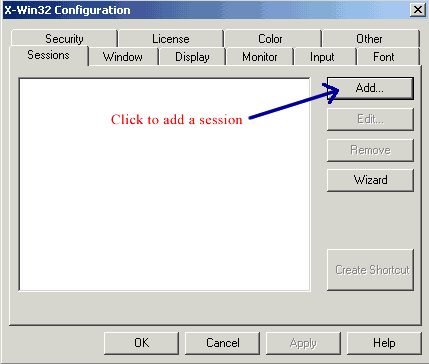
In the Connect Method window choose XDMCP and click next
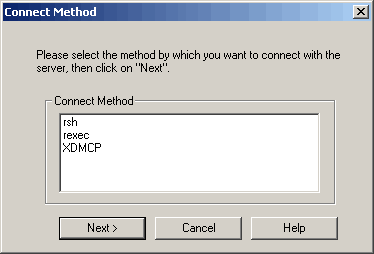
Naming the session after the host system you want to connect is recommended for identification purposes but you can name the session as you want.
Select Query from the XDMCP Mode pull down menu if it is not already selected.
For Host name you can choose any from afs1.njit.edu to afs36.njit.edu
Check Auto Star if you want this session to run automatically every time X-Win opens.
Finally click Save
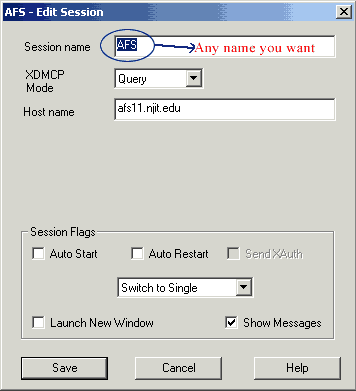
Now run the X-win32 application, rightclick the blue X icon, go to sessions and click the session name you created. Once you have your session running follow instructions for Unix system
To learn more about the X-Win application see the help that comes with the software
Back to useful links