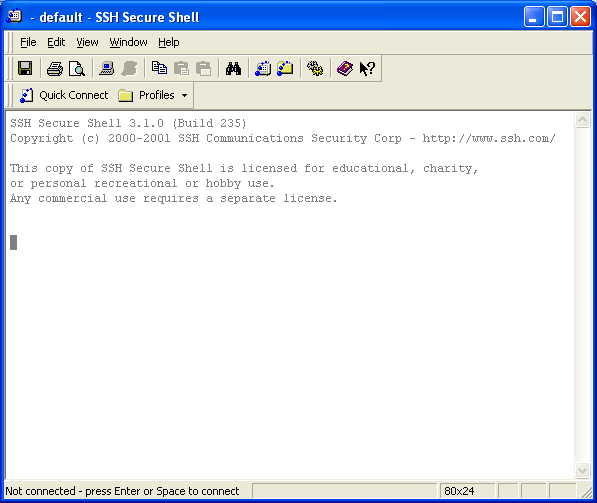
Below are short instructions how to use SSH.
1. Install SSH from http://ist.njit.edu/software/display.php?id=87.
2. Click on "Start" - "Programs" - "SSH". Window will open (see below). Click on "Quick Connect".
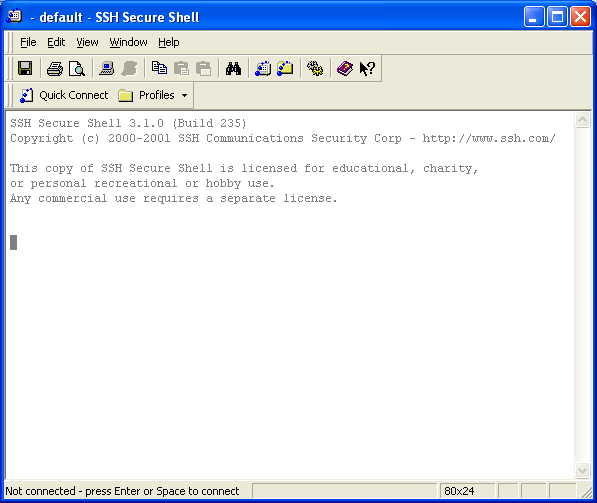
Figure1: SSH window
3. Type in the "Host Name:" afs7.njit.edu. In the "User Name:"type your UCID. Click "Connect".
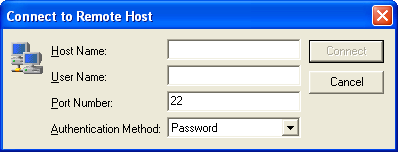
Figure2: SSH connect dialog box
4. Type your UCID password.
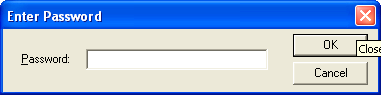
Figure3: SSH password dialog box
5. You are connected to your AFS account. Now click on "New File Transfer Window" to switch to file transfer view.
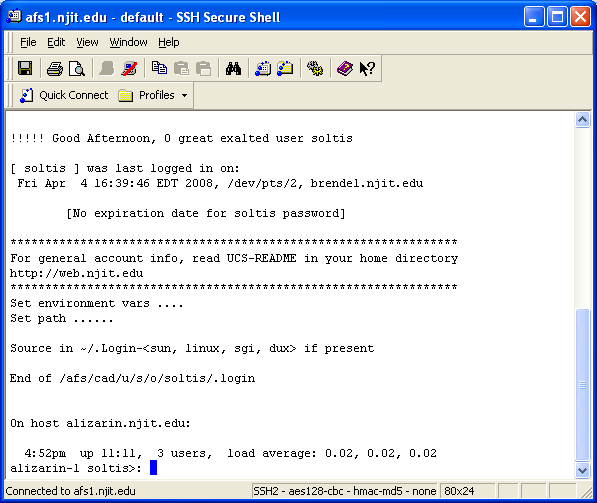
Figure4: SSH Window
6. Now you can move files from your computer to your AFS server.
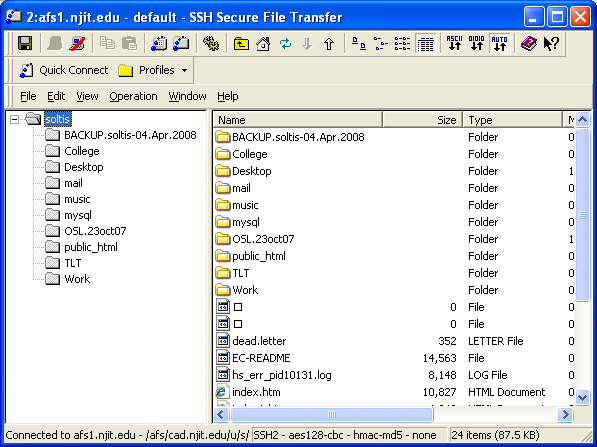
Figure5: SSH New File Transfer Window
Made April 4 2008